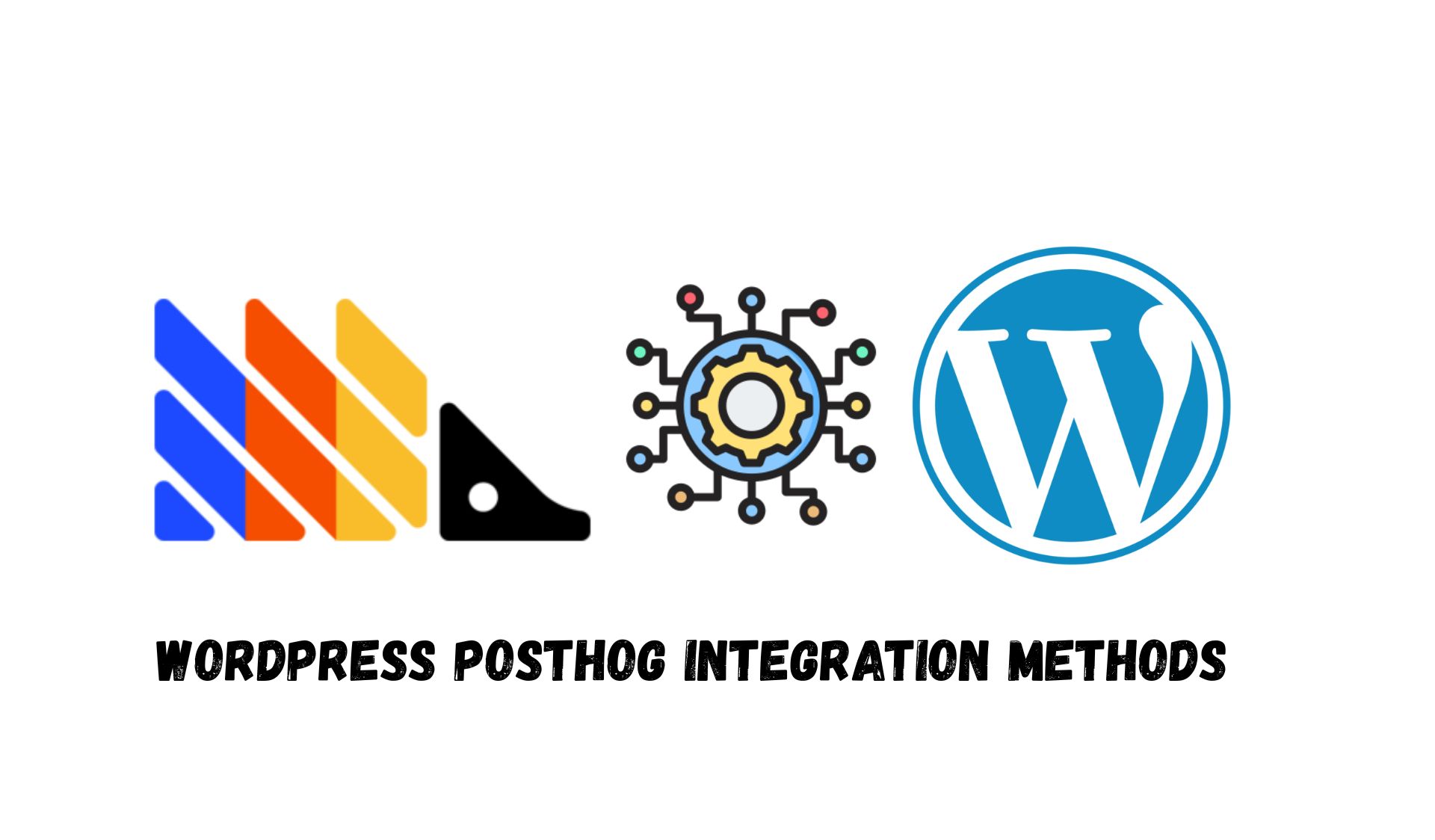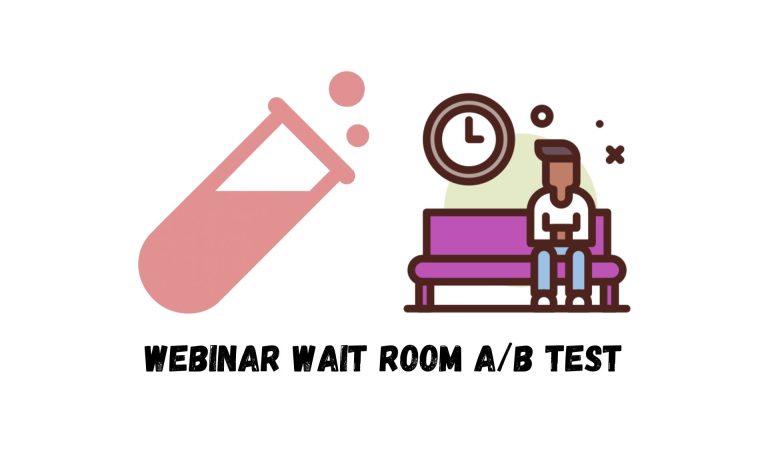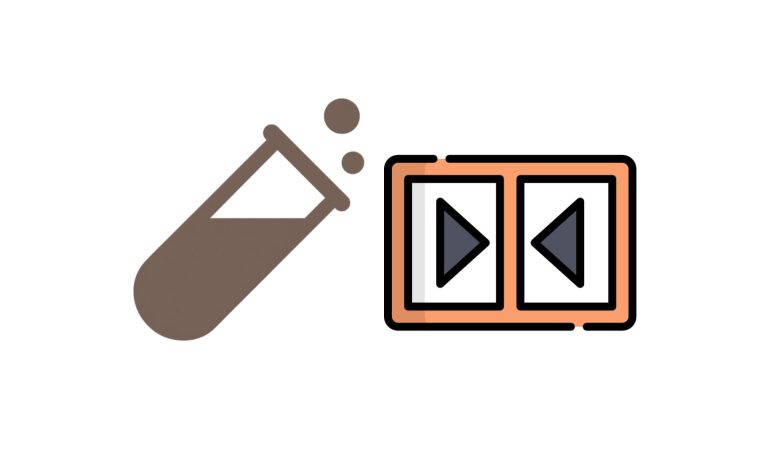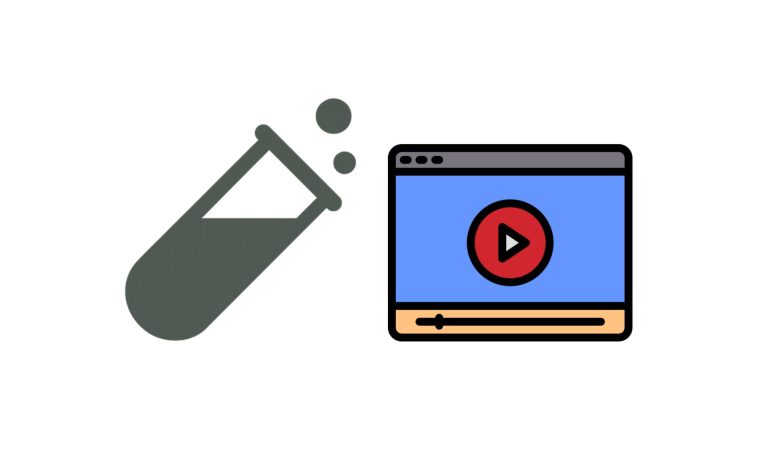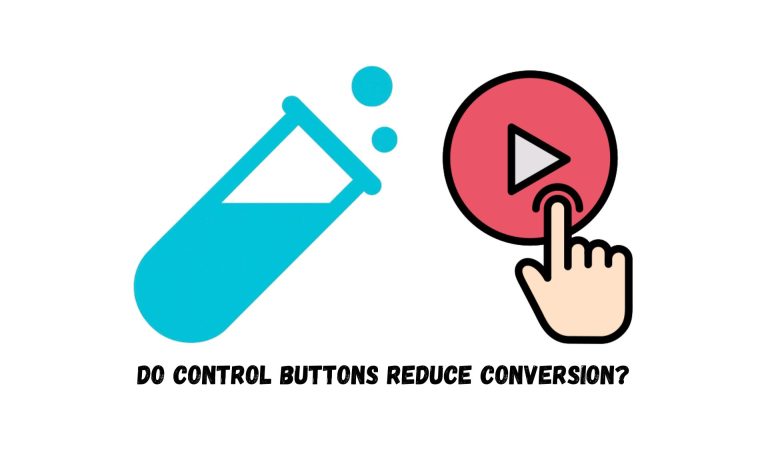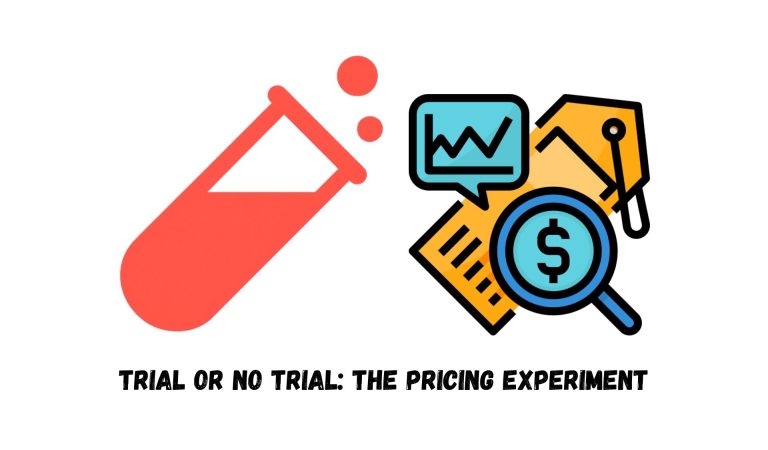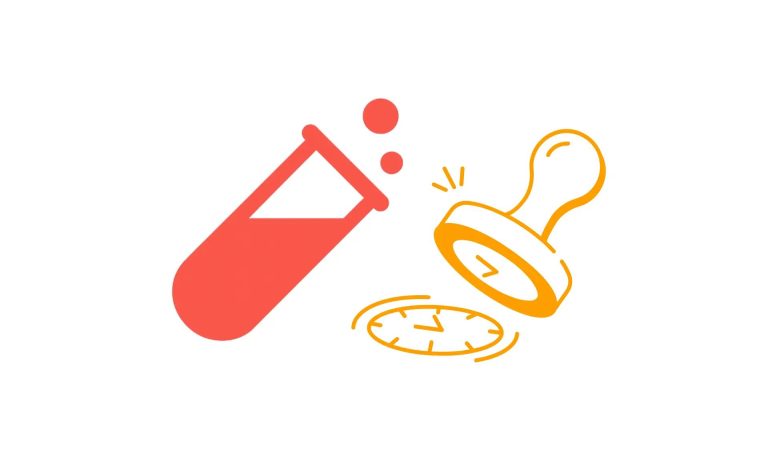If you have a WordPress website and want to set up PostHog, you’re probably wondering which plugins, extensions, or integration options are available. At the time of writing, there are a few reliable methods. In this post, I’ll walk you through each option so you can choose the one that best fits your setup.
1. Use Code Manager Plugins
The easiest way to add PostHog is with a code manager plugin. These plugins let you inject custom code into your WordPress site without touching theme files.
By placing the PostHog JavaScript snippet in your site’s header, you can automatically start tracking user interactions and events. If you’re running WooCommerce, you can also track e-commerce events like product views, cart additions, and completed checkouts.
Two popular free options are:
We personally use Header Footer Code Manager and find it really handy.
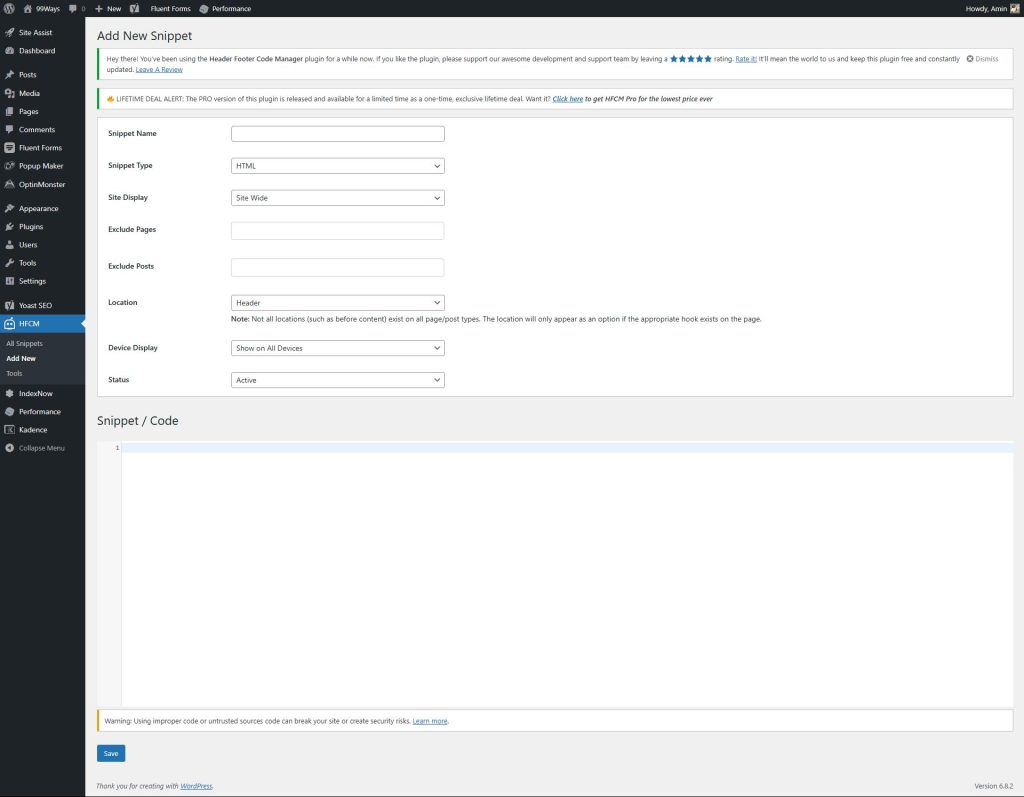
For a step-by-step walkthrough, check out our guide: How we installed PostHog on WordPress
This option is great if you have at least some technical background, since it gives you flexibility to customize PostHog’s full range of features.
2. Manual Setup
For advanced users, you can also install PostHog manually by editing your theme’s functions.php file. This approach gives you more control, but it does require coding knowledge and careful implementation to avoid conflicts or errors.
If you’re comfortable editing code, you can follow PostHog’s own guide here: Edit your theme’s functions file
This method isn’t for everyone, but if you want maximum control, it’s worth considering.
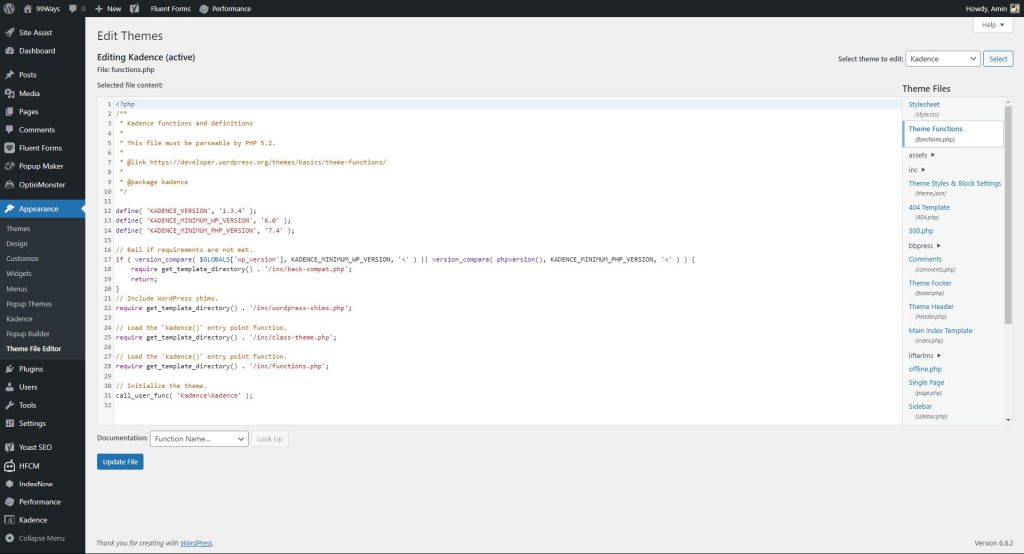
3. WordPress Integration Plugins
Instead of just injecting the snippet, some dedicated plugins are built specifically to make PostHog integration even easier.
PostHog Web Analytics for WordPress
The PostHog Web Analytics for WordPress plugin lets you connect PostHog to your WordPress site by simply entering your Project API Key, Project ID, and Project Region. Once connected, it will automatically track user interactions and events.
For those needing to meet GDPR, HIPAA or other privacy requirements, the plugin can be set in a cookieless mode.
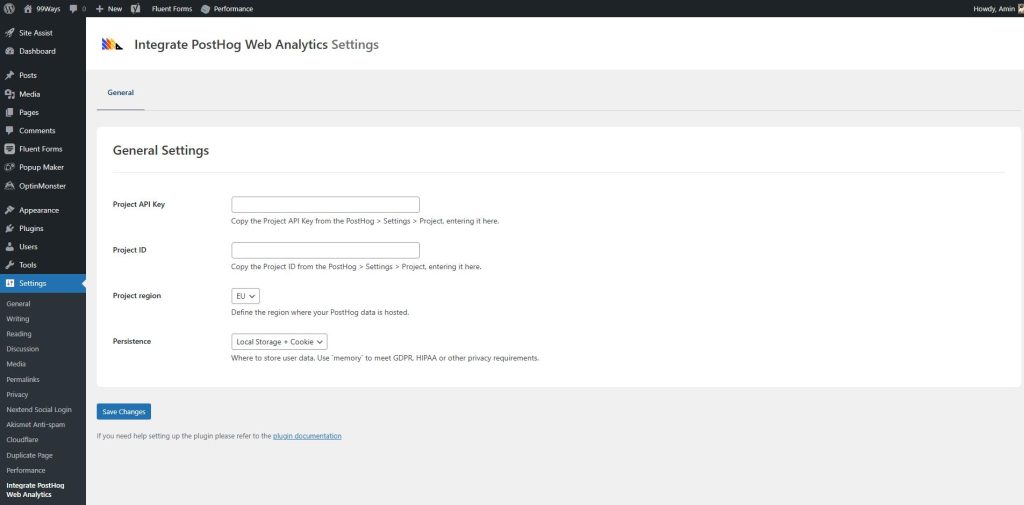
It also has WooCommerce support, letting you capture events such as product views and completed checkouts. Just make sure you have WooCommerce installed first, then enable the integration.
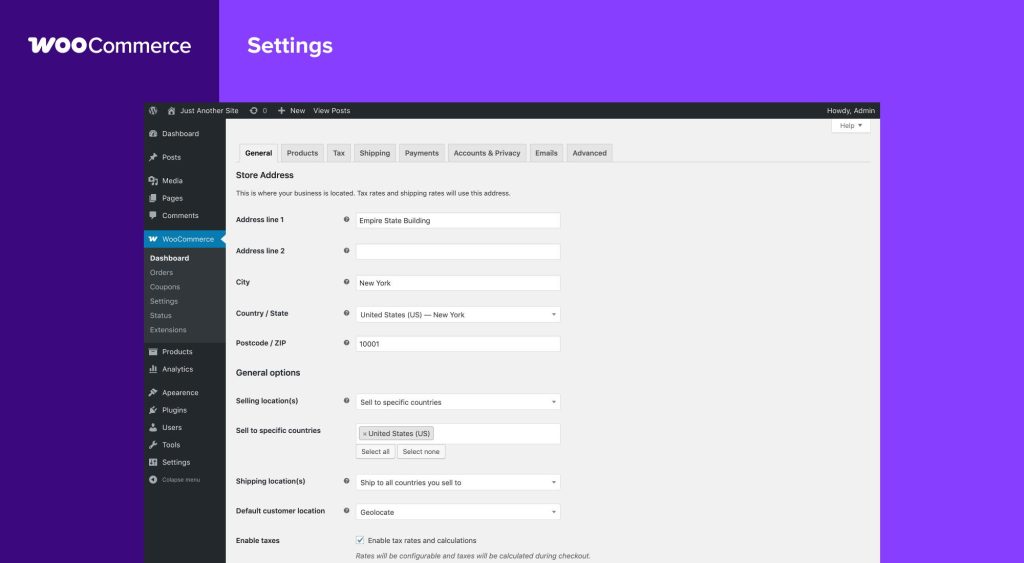
All-in-1 Analytics and Consent Banner – WP Full Picture
Another option is WP Full Picture, which supports multiple analytics platforms including PostHog. You only need to provide your Project API Key.
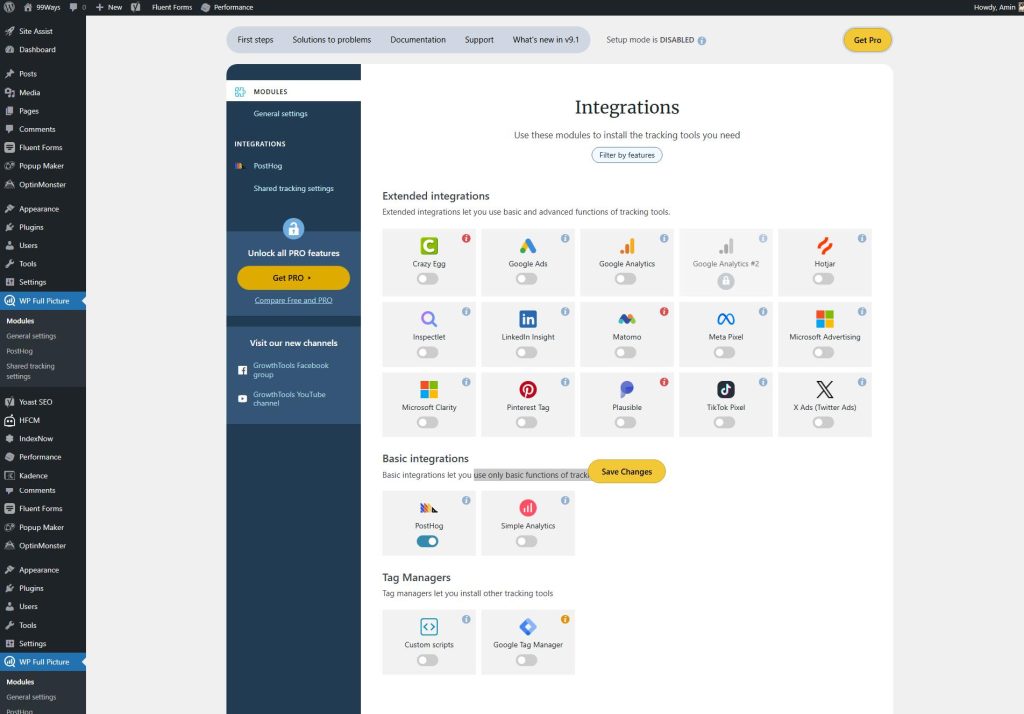
The advantage is that it can replace several plugins at once and simplify setup. The downside: you only get access to basic PostHog functionality. If you want to use advanced features and custom event tracking like WooCommerce, this plugin won’t cover it.
4. Third-Party Integration Platforms
Finally, you can connect PostHog and WordPress through external platforms like Zapier.
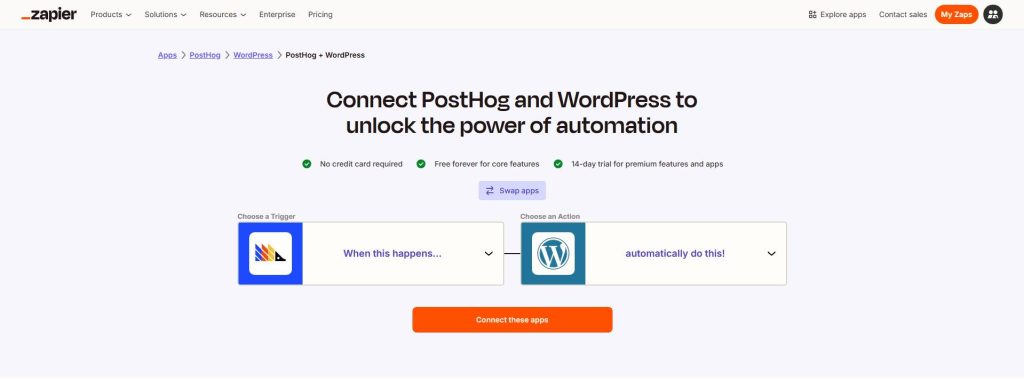
This approach is useful if you only need to send specific custom events to PostHog. But keep in mind, it doesn’t actually run PostHog on your website, so features like session recordings, heatmaps, and autocapture won’t work.
That said, if you have a very specific requirement, third-party tools can still come in handy.
Final Thoughts
There’s no single “best” way to integrate PostHog with WordPress; it depends on your technical comfort level and the features you need:
- Use a code manager plugin if you want simplicity with flexibility.
- Go with manual setup if you need maximum control.
- Choose a dedicated PostHog plugin for the easiest configuration.
- Consider third-party integrations only if you have niche requirements.
Whichever route you pick, PostHog is a powerful analytics tool that can give you deeper insight into how users interact with your WordPress site.