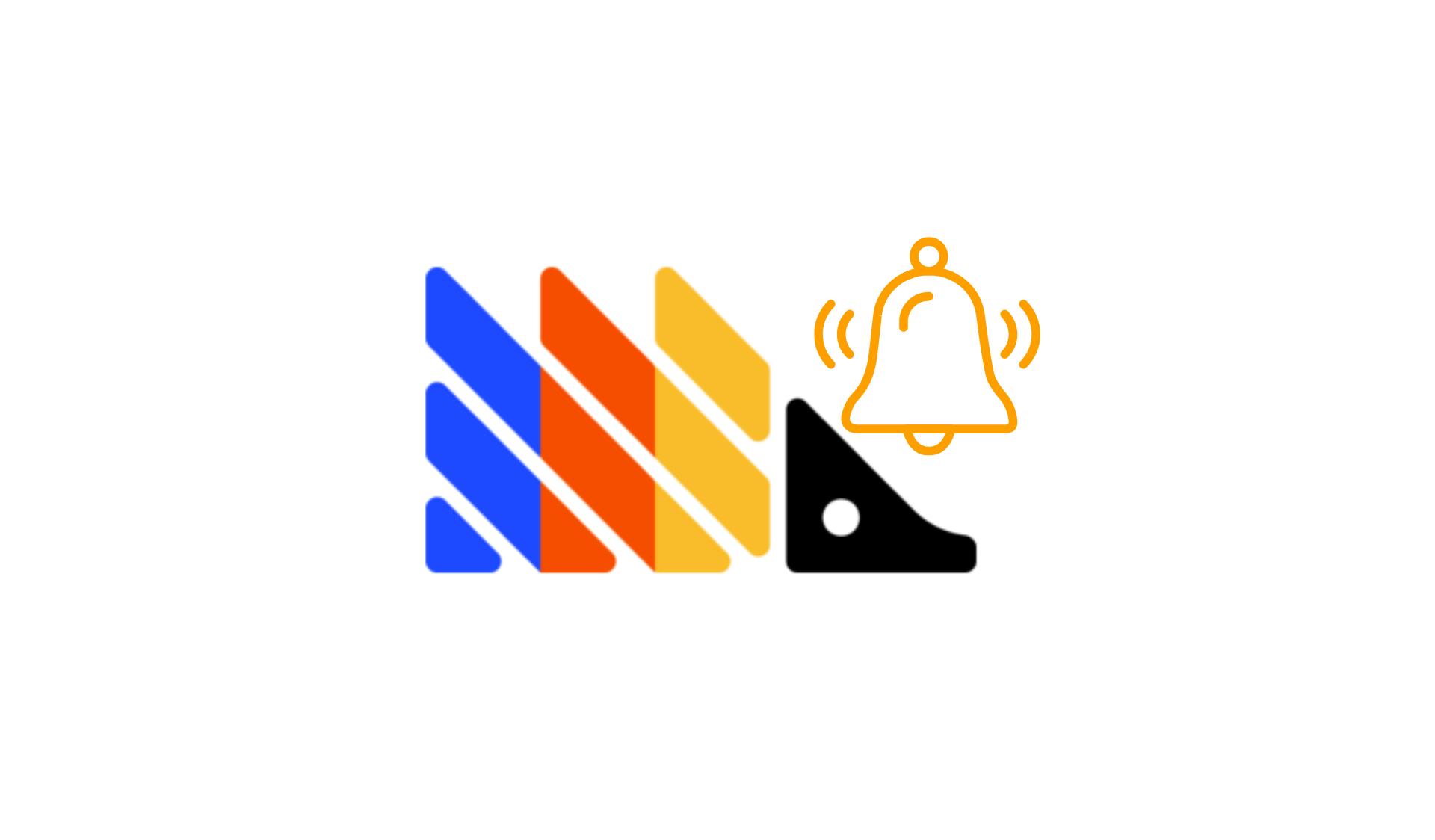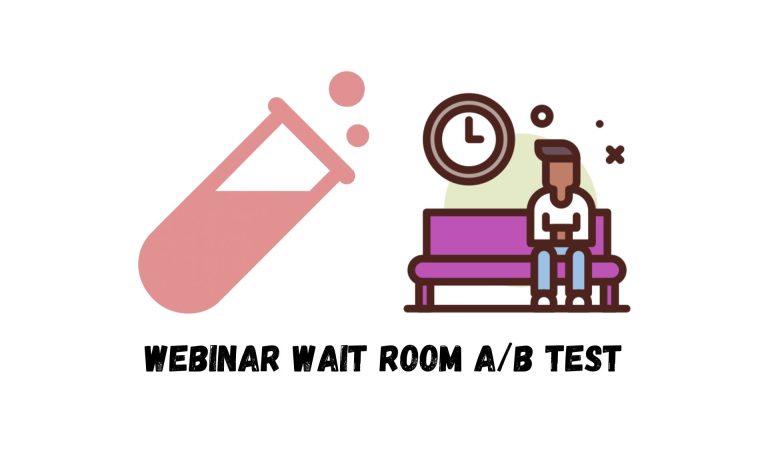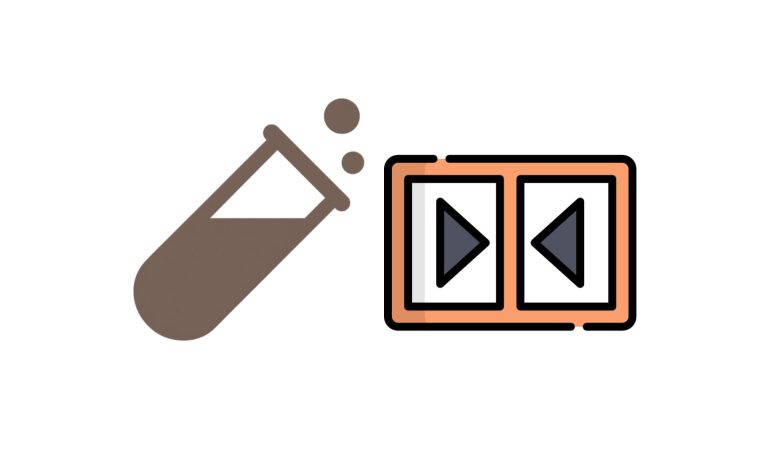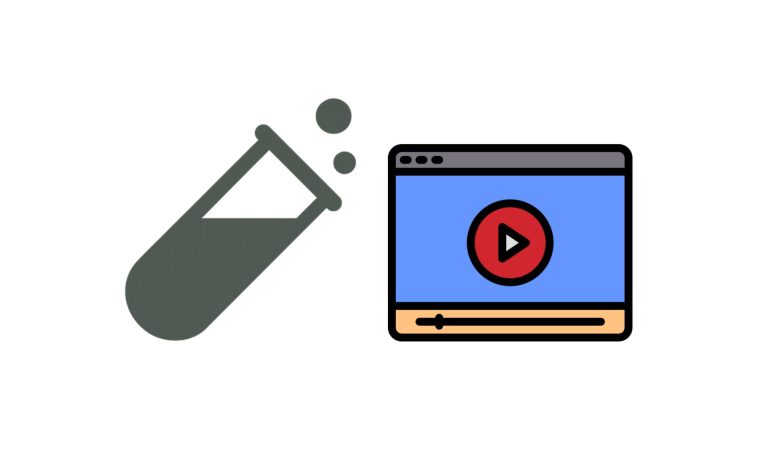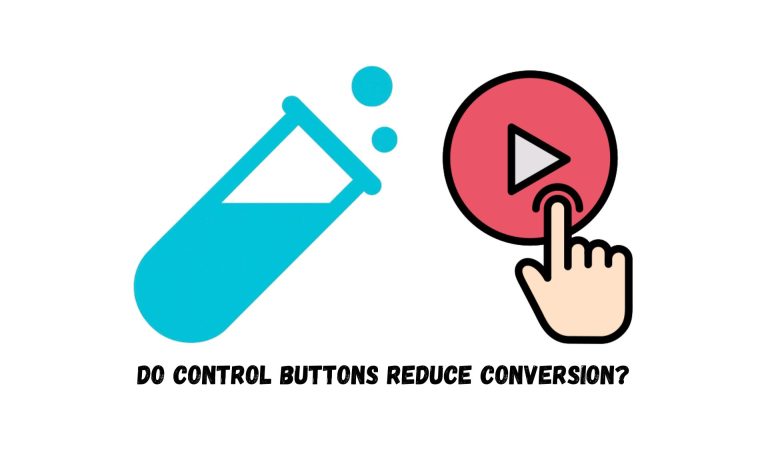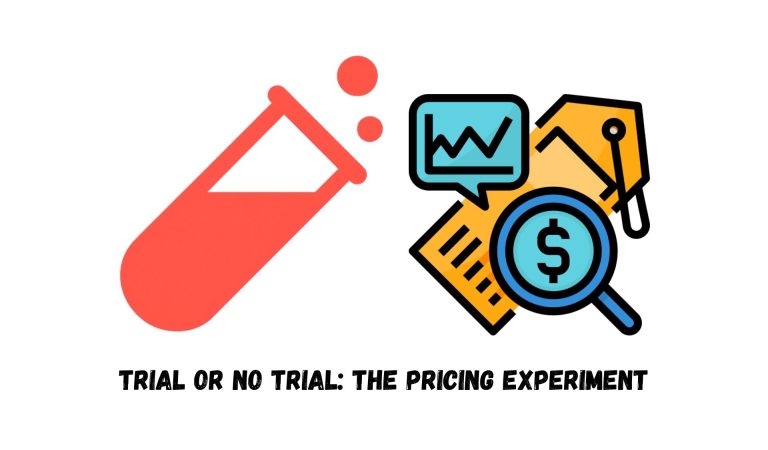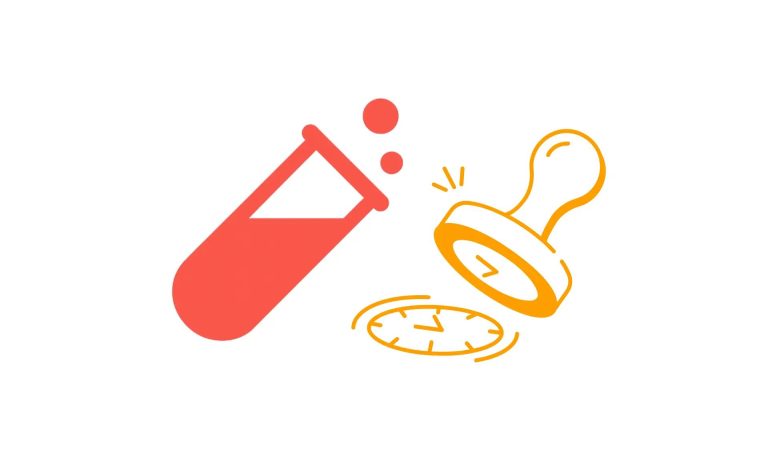To set up a PostHog Alert for your website activity, log in to PostHog and follow the steps below.
Step 1: Creating an Insight in PostHog
- In the left sidebar, navigate to the Product analytics tab.
- Click the New insight button.
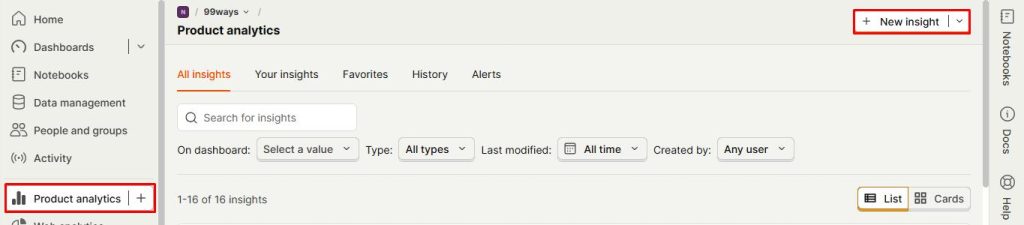
- A new page will appear. Fill in the required fields based on the metrics or events you want to track.
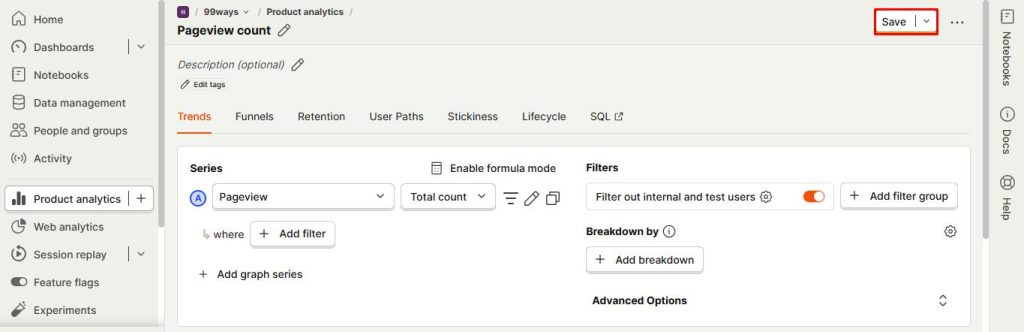
Once you’ve finished setting it up, click the Save button.
Step 2: Creating a PostHog Alert for the Insight
After saving the Insight, click the Alerts button. In the pop-up that appears, click New Alert.
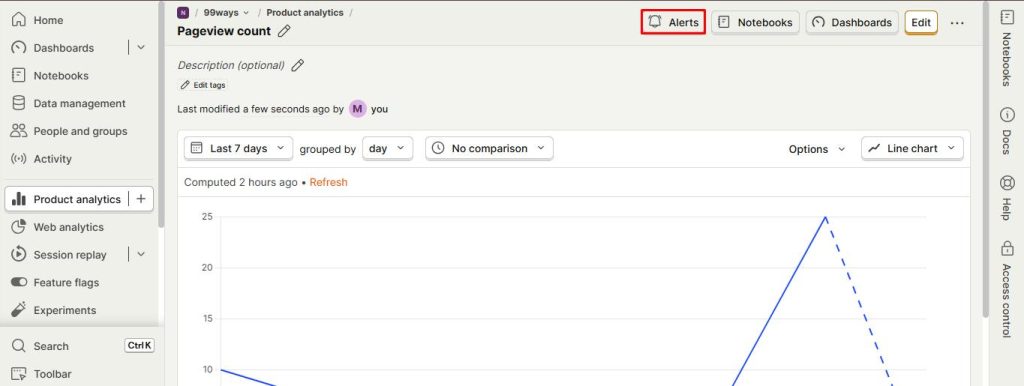
- Define the conditions that will trigger the alert.
- In the Notify field, select the team members who should receive the notification.
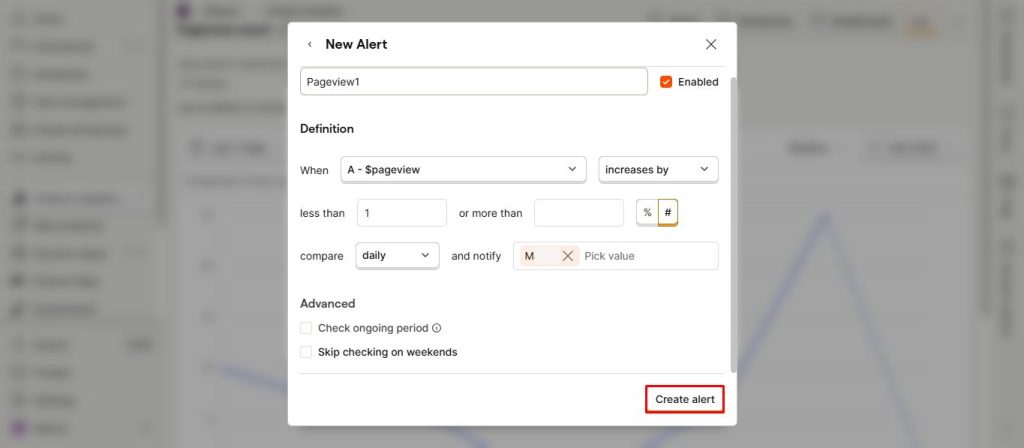
Click Create alert to finalize.
Note: Selected team members will receive alert notifications via email.
You can read the PostHog guide on this topic here to fully understand it.
learn more:
Discover how to run A/B tests on WordPress and Shopify to optimize your website performance.