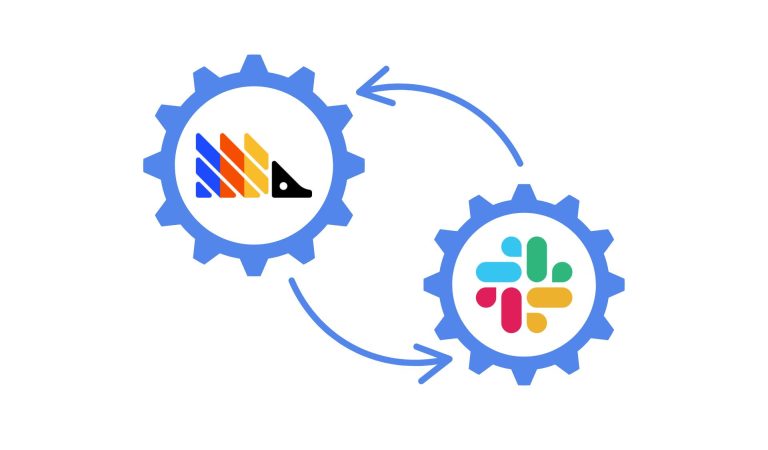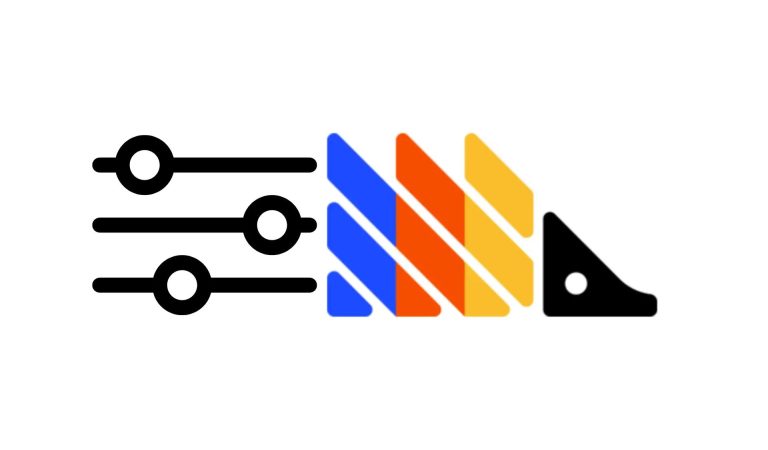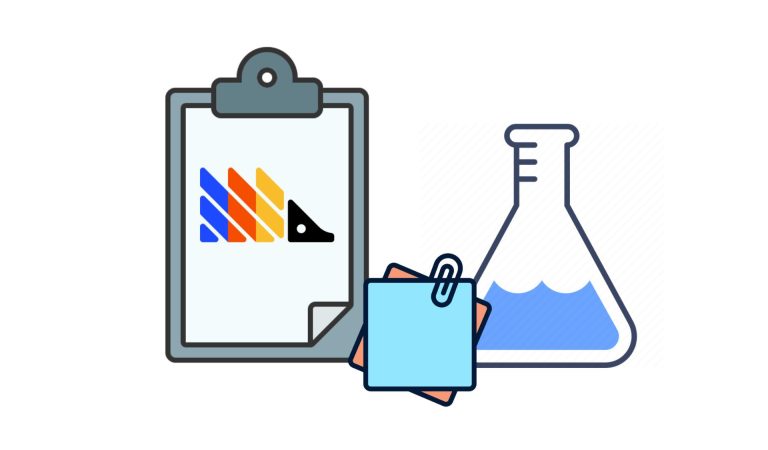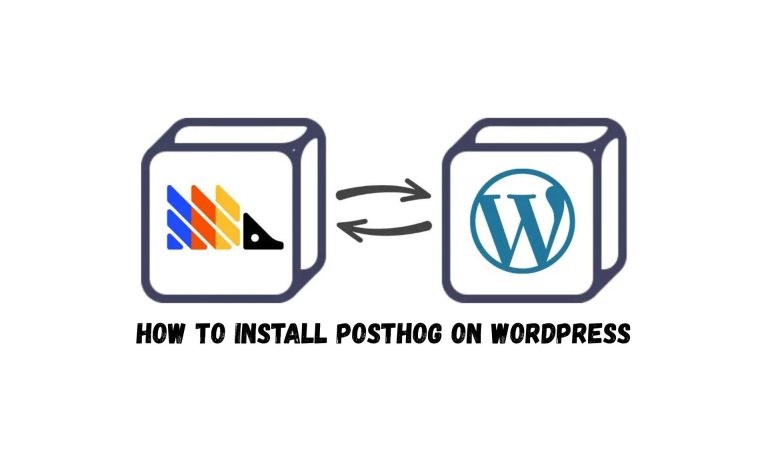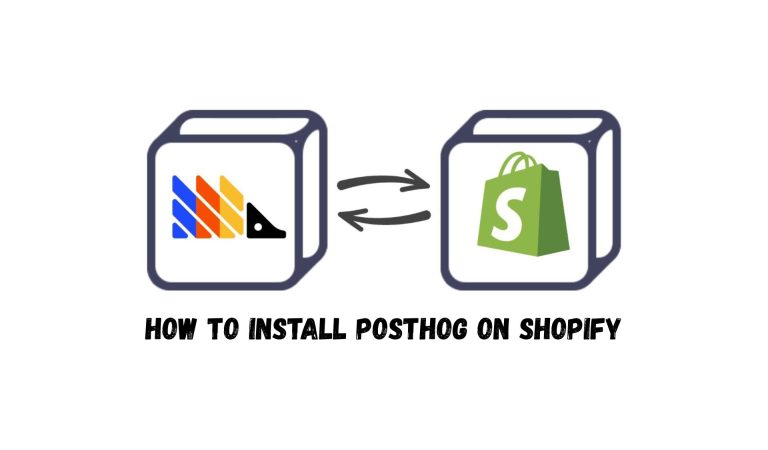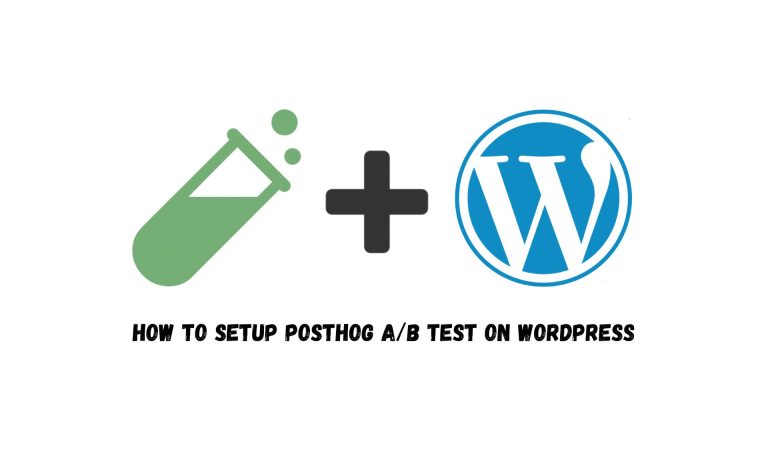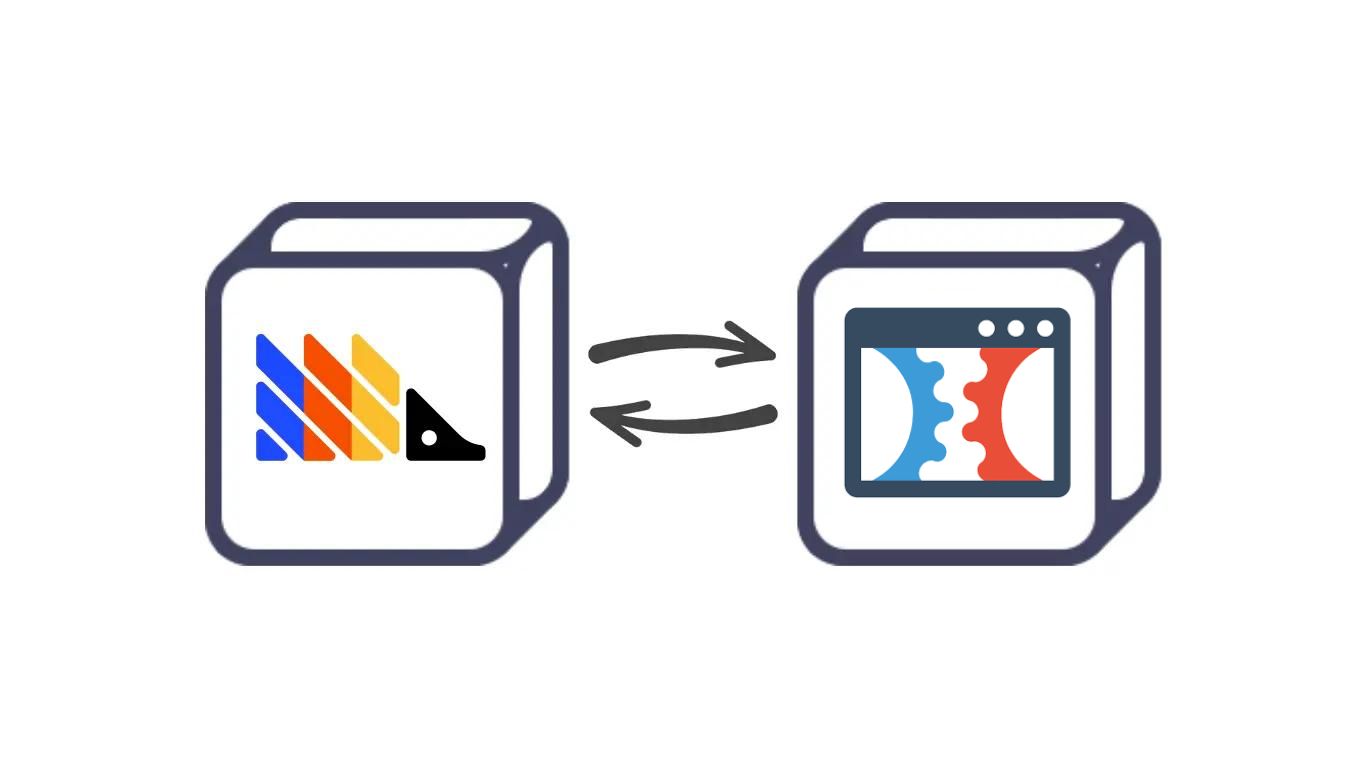
Since we’ve already explained how to set up an A/B test on ClickFunnels, it’s only fair to show you how we installed PostHog too.
Don’t worry; it’s as easy as drinking a glass of water.
Before you begin, make sure you have the following ready:
- A PostHog account with your organization and project set up
- An admin access to your ClickFunnels website
Step 1: Grab the PostHog Snippet
Log in to your PostHog account.
From the left sidebar, go to Project Settings → Web snippet and copy your project’s tracking snippet.
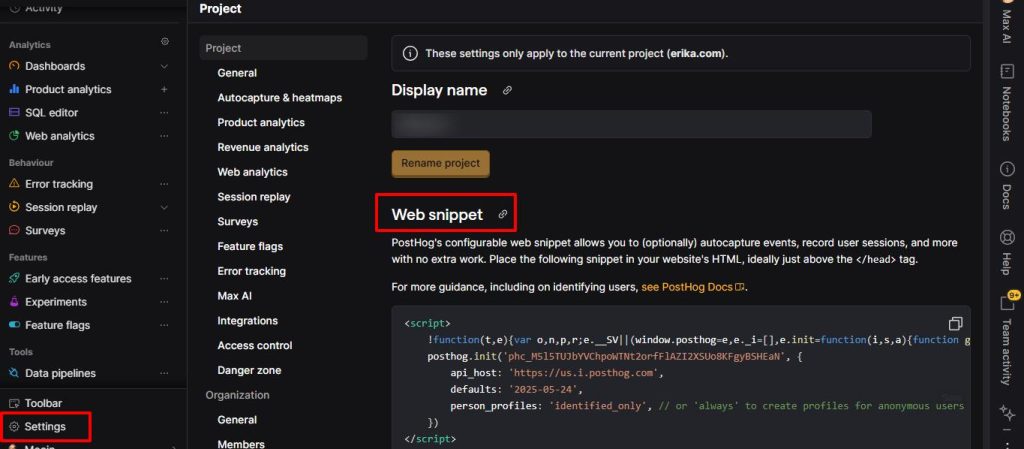
We recommend changing the person_profiles setting from “identified_only” to “always” to capture anonymous users too.
Here’s what our final snippet looked like:
Step 2: Add the Snippet to ClickFunnels
Now, head over to your ClickFunnels dashboard. Open the funnel where you want to install PostHog. From the funnel’s Settings, scroll down until you see the Head Tracking Code section. That’s where the snippet goes.
Keep in mind: If your funnels use different domains or subdomains, you’ll need to repeat this step for each one.
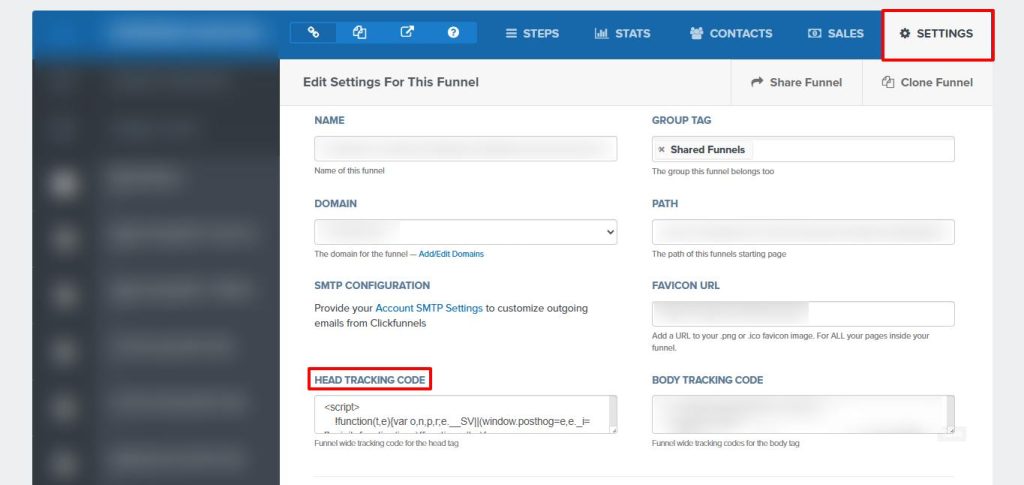
Once you’ve pasted the code into the header and saved the changes, PostHog should start tracking right away.
Step 3: Test to Confirm
To make sure everything’s working, open the funnel in your browser, then go back to your PostHog dashboard and click on Activity. If the setup was successful, you’ll see your pageview event appear there.
That’s it. With just a few steps, PostHog is now installed on your ClickFunnels funnel and ready to help you understand your audience better, so you can optimize for conversions with real data.
Choose your platform to learn how to install PostHog: [Shopify] | [WordPress]
Want to hear it straight from PostHog? Check out what they say [here].