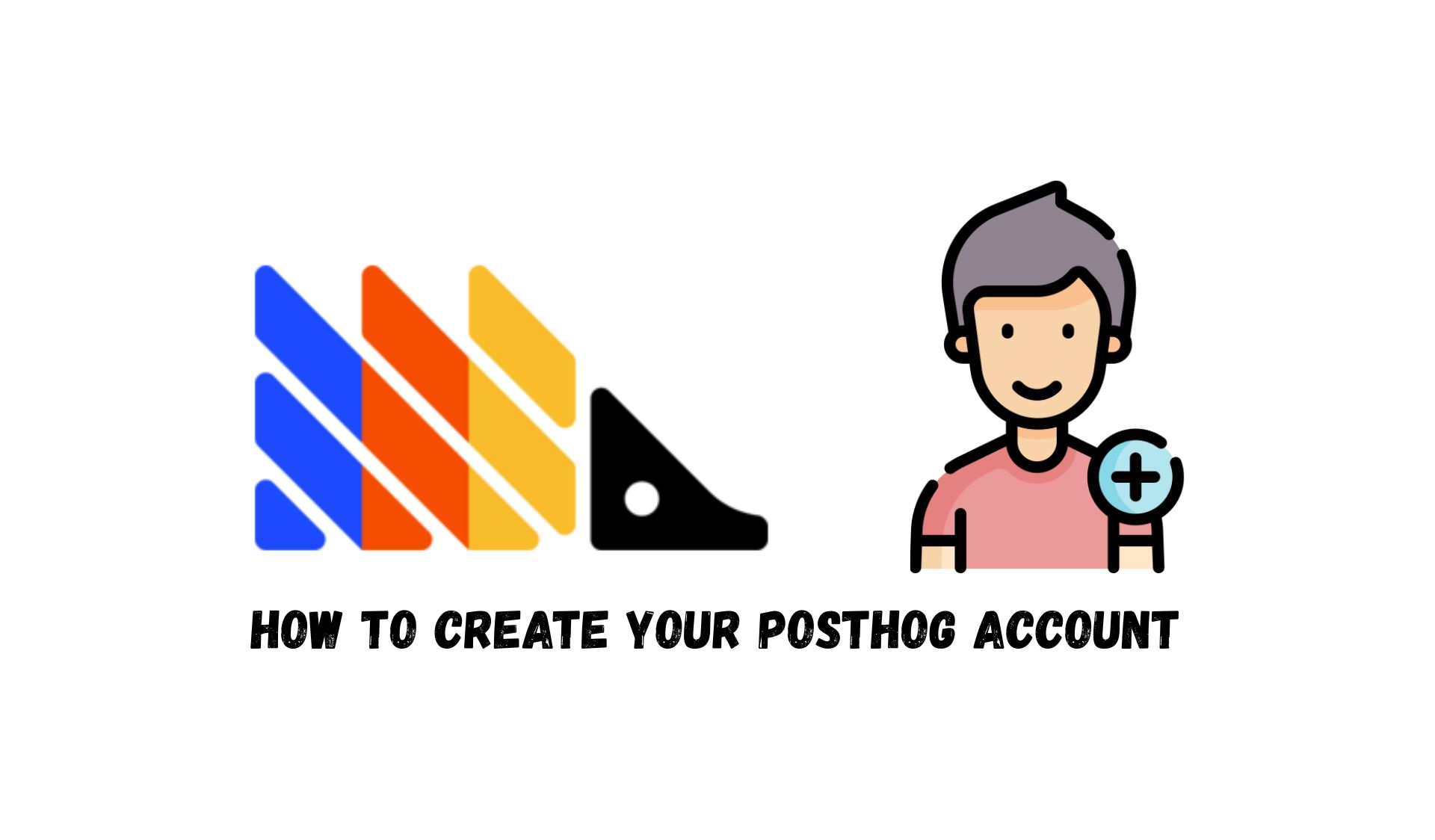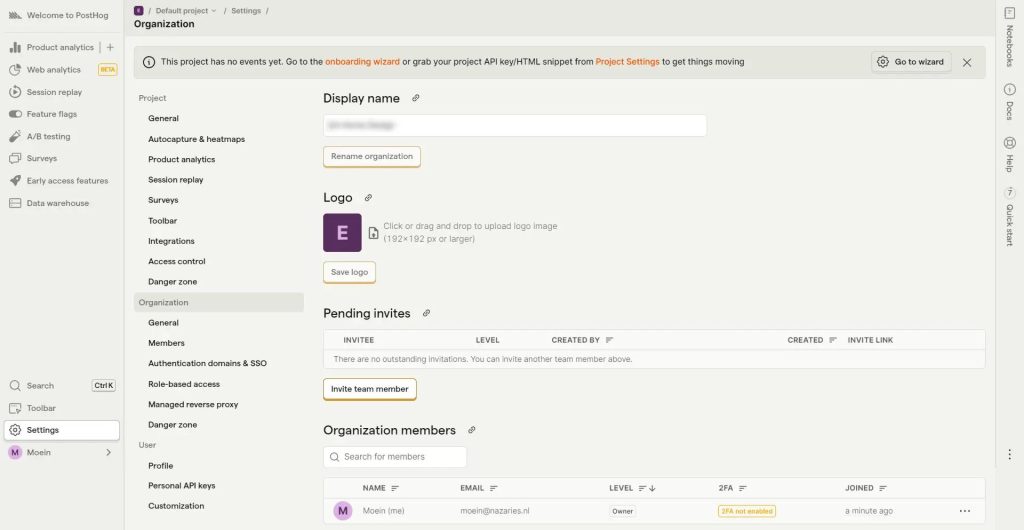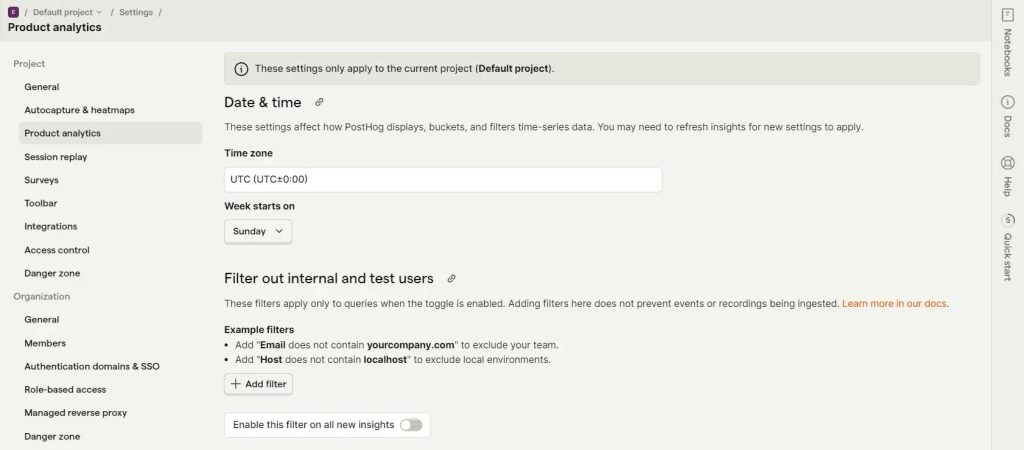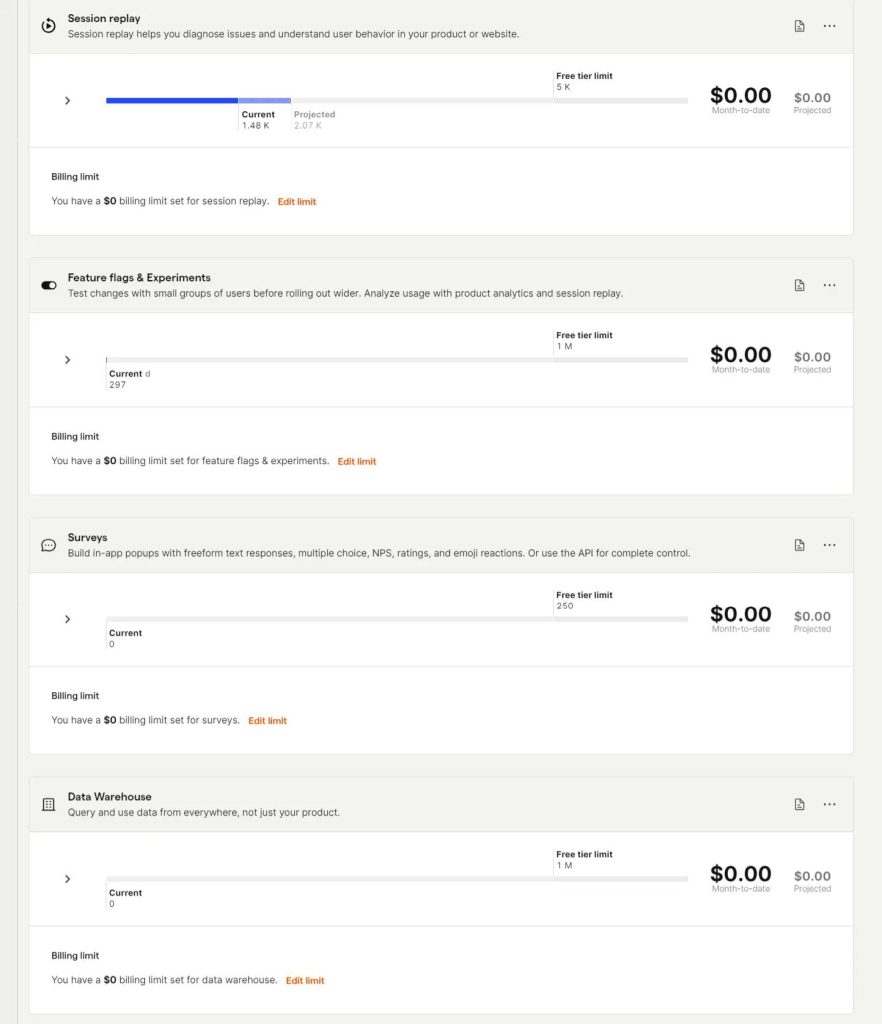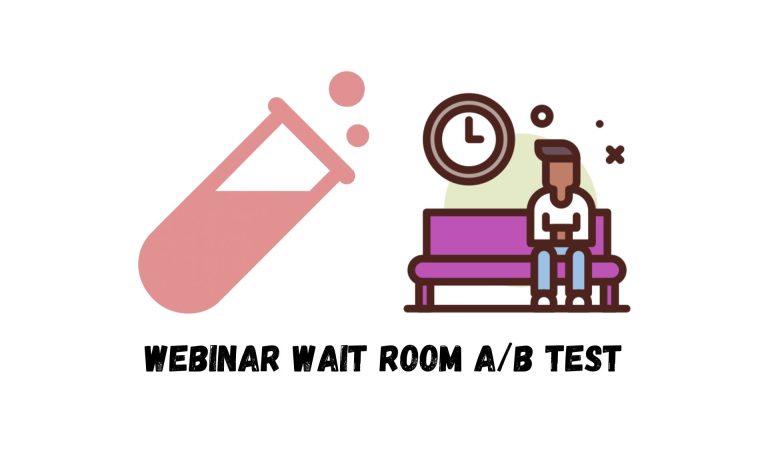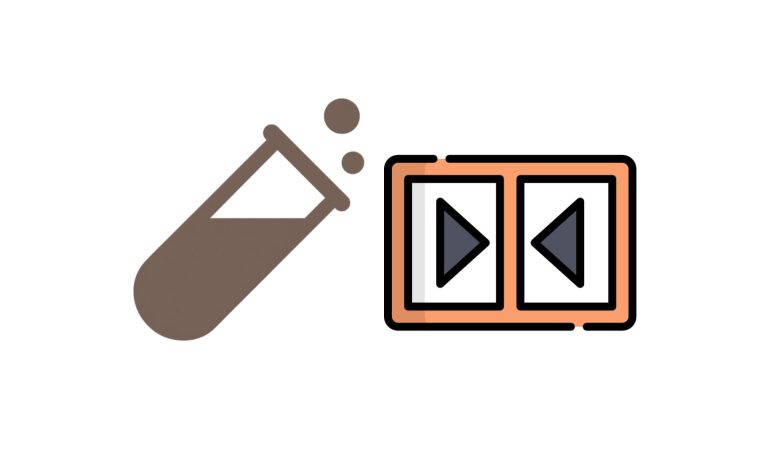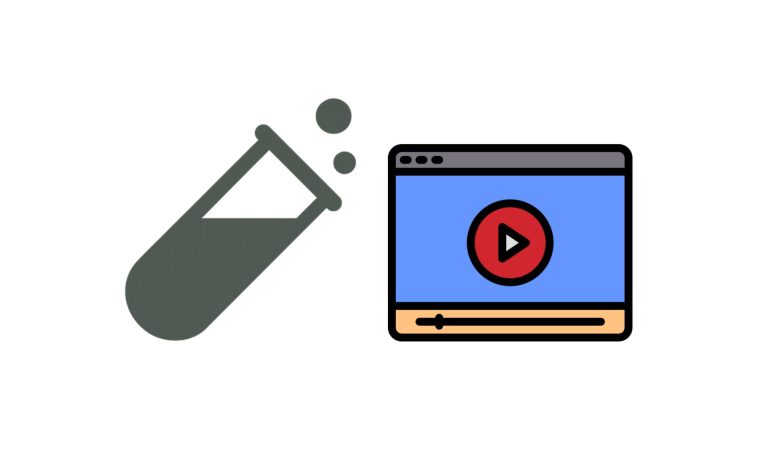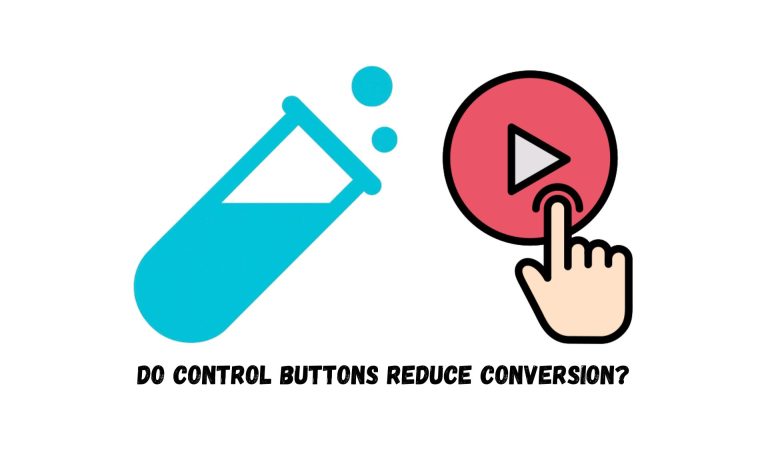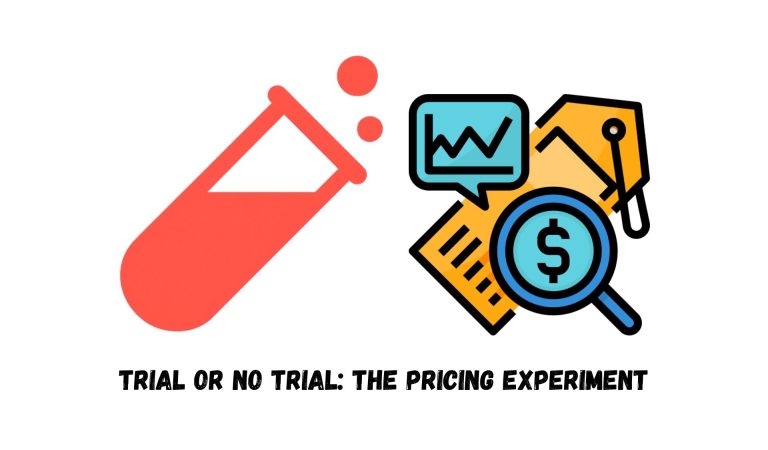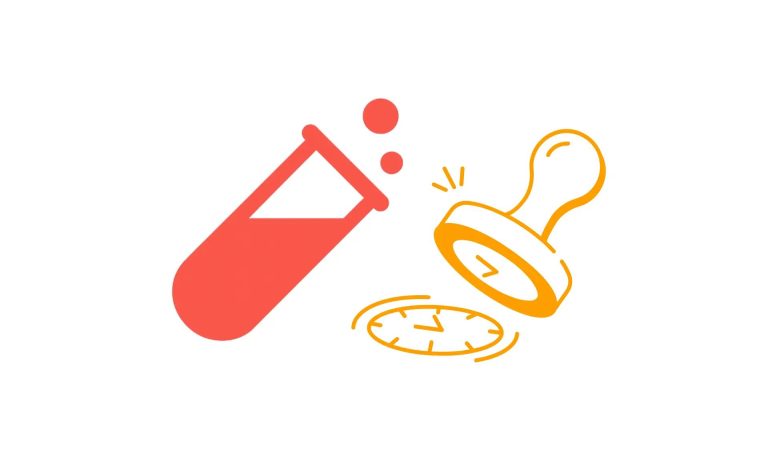If you’re serious about understanding your users and improving your product or website, PostHog should be on your radar. It’s one of the most powerful product analytics platforms out there; and when used correctly, it becomes a game-changer for conversion rate optimization (CRO).
But here’s the thing: jumping into PostHog without setting it up properly can leave you with messy data, inaccurate insights, and unexpected charges. I’ve seen it happen more times than I can count.
In this guide, I’ll walk you through how to create a PostHog account the right way, from sign-up to onboarding and beyond, so you can hit the ground running with clean, actionable data.
Why PostHog Deserves Your Attention
Before we dive in, let’s quickly address why PostHog is worth your time.
- All-in-one analytics: It gives you event tracking, session replays, feature flags, and even A/B testing; all in one place.
- Privacy-friendly: Unlike traditional analytics tools, PostHog can be self-hosted, putting you in control of your data.
- Designed for growth: Whether you’re running a SaaS product, an eCommerce store, or a content-heavy website, PostHog helps you understand what works (and what doesn’t).
Step 1: Sign Up for PostHog Cloud
First things first: you need an account.
Head over to PostHog Cloud. If you’re based in the United States, use this link. For European users, use this one. This ensures your data stays compliant with regional regulations.
Pro Tip: Even if you’re planning to self-host later, start with PostHog Cloud. It’s faster to set up and gives you a feel for the platform without any server headaches.
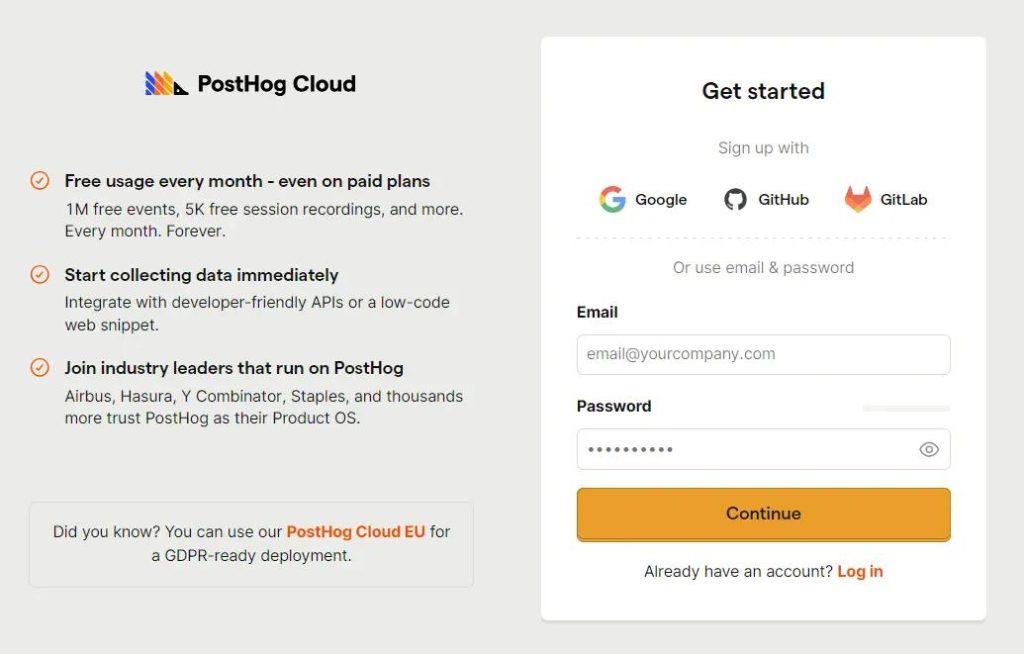
Step 2: Complete the Product Analytics Onboarding
This is where the magic begins.
PostHog’s onboarding flow isn’t just a formality, it’s where you bring your analytics to life. Take time to walk through these steps carefully:
Install the tracking code: Add the provided HTML snippet to your site. If you’re using WordPress, Shopify, or another platform, PostHog provides tailored installation guides.
If you’re using WordPress, Shopify, or ClickFunnels, check out our recommended snippets. we’ve added useful adjustments like “autocapture” and “capture pageview” to make tracking more effective. These adjustments aren’t platform-specific, so you can easily apply them to any other platform you use.
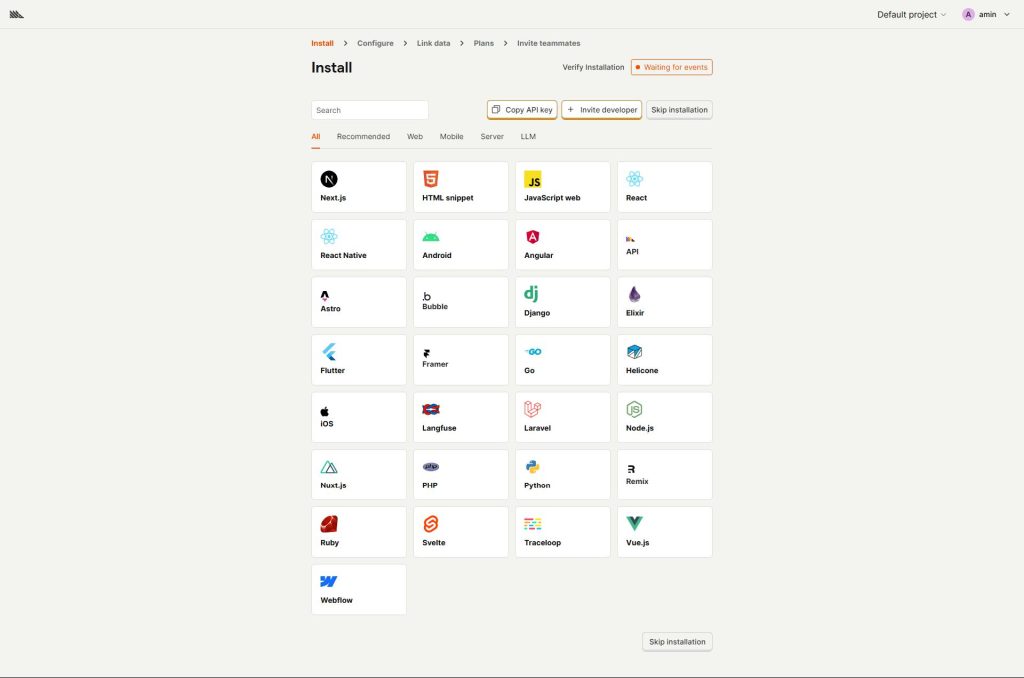
Configure your tracking: Define custom properties, key events, and any goals you want to measure.
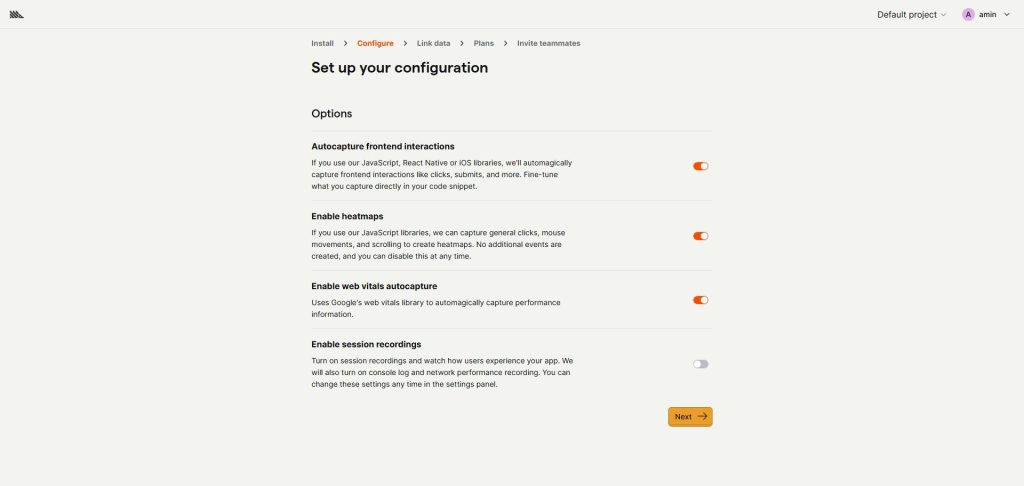
Link your data sources: PostHog lets you connect external data warehouses, CRMs, ad platforms, and payment processors directly into your workspace. This includes tools like Google Ads, HubSpot, Stripe, Chargebee, BigQuery, and more. Linking these sources ensures that your analytics are enriched with data from the tools you already use, giving you a single source of truth for analysis. (Don’t see your tool listed? You can even request notifications for upcoming integrations.)
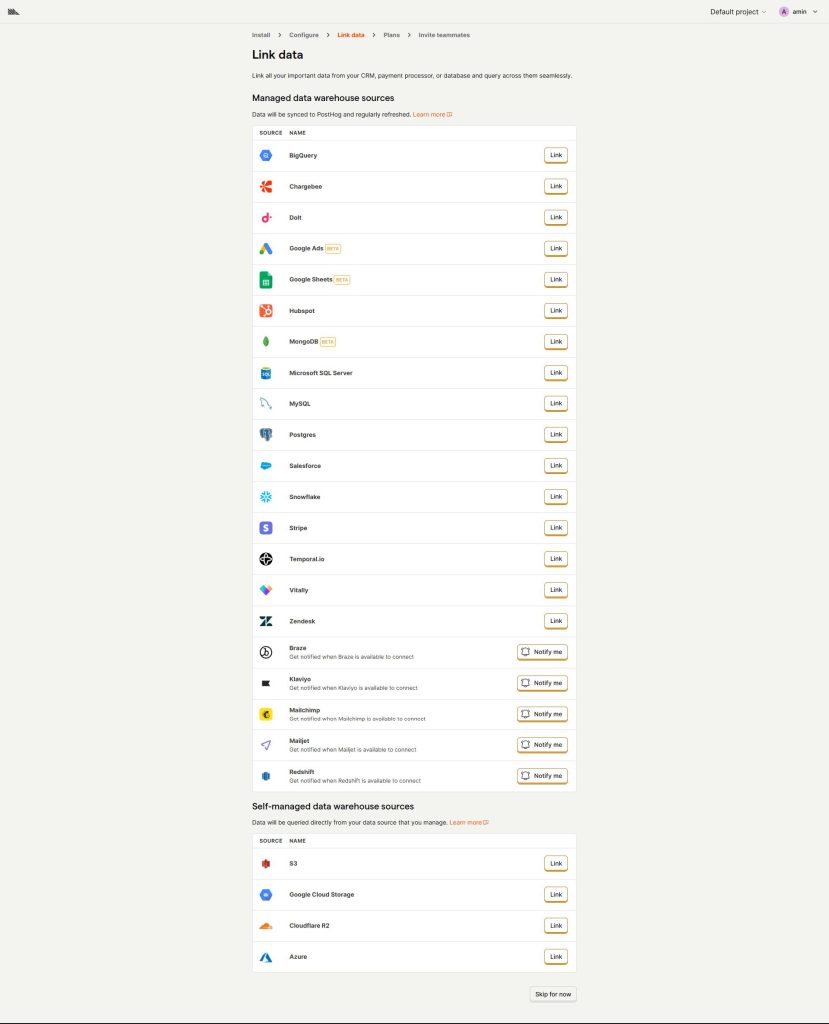
Choose a plan: Decide between the generous free plan or a paid tier (if you need advanced features like multivariate testing or increased event volume).
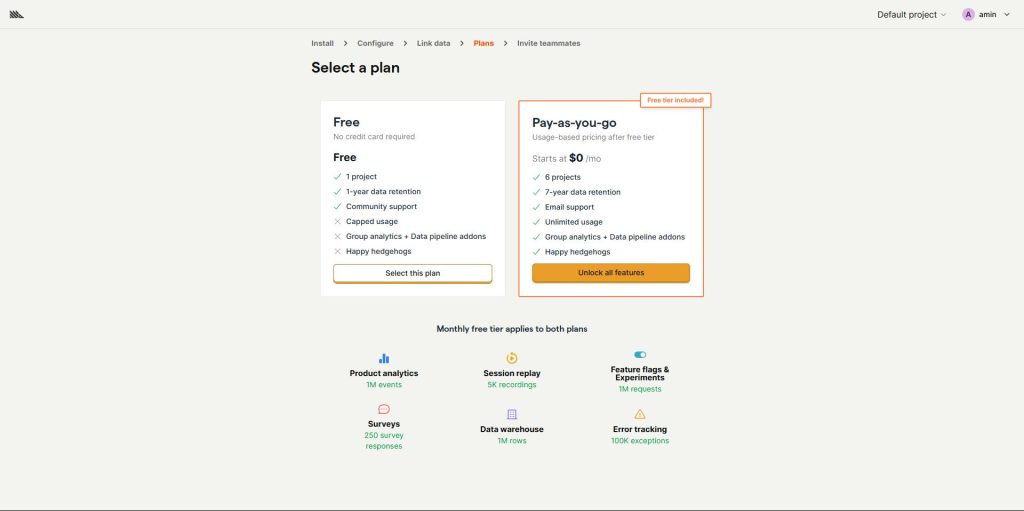
Invite your team: Analytics is a team sport. Bring in developers, marketers, and decision-makers early so everyone has access to insights.
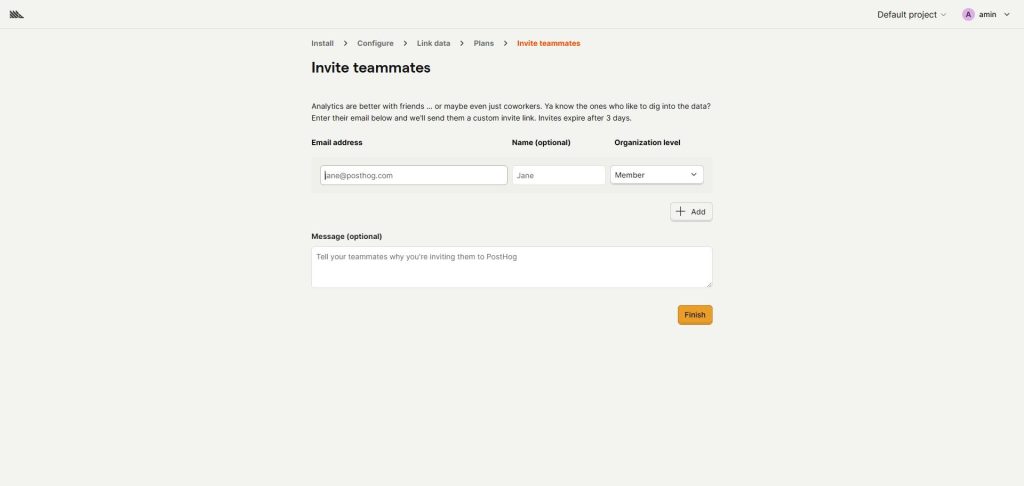
Step 3: Create Your Organization and Project
Once you’ve completed onboarding, head to the PostHog dashboard to set up your workspace.
- Organization: This is the top-level container for everything. If you’re working with multiple brands or clients, you can manage them all here.
- Project: Each project is a dedicated space for a single product or website. You’ll track events, configure dashboards, and manage settings here.
Think of your organization as the company and your project as the individual product or site you’re analyzing.
Step 4: Optimize Your Product Analytics Settings
Now, let’s fine-tune the settings so your data actually tells the right story.
- Align your timezone & week start: This sounds small, but syncing PostHog with your ad sources (like Meta Ads or Google Ads) and client locations prevents major reporting headaches.
- Exclude internal traffic: Don’t let your team’s clicks pollute your analytics. Filter out internal email domains so your insights are based on real users, not employees.
Little adjustments like these make the difference between “decent data” and “data you can confidently act on.”
Step 5: Set Up Billing and Avoid Surprises
Here’s a mistake I see too often: teams sign up for PostHog and forget about billing limits until they get hit with unexpected charges.
Go to Settings > Billing and set all your limits to zero. This way, you’ll be notified if you’re about to exceed your usage instead of being automatically billed.
Pro Tip: Start small. Once you know your event volume and traffic trends, you can adjust your plan accordingly.
Final Thoughts
Creating a PostHog account is about setting the stage for meaningful insights. Done right, you’ll have a powerful analytics setup that fuels smarter decisions and better results.
If you’re ready to take your analytics game to the next level, start with these steps and make PostHog work for you; not the other way around.